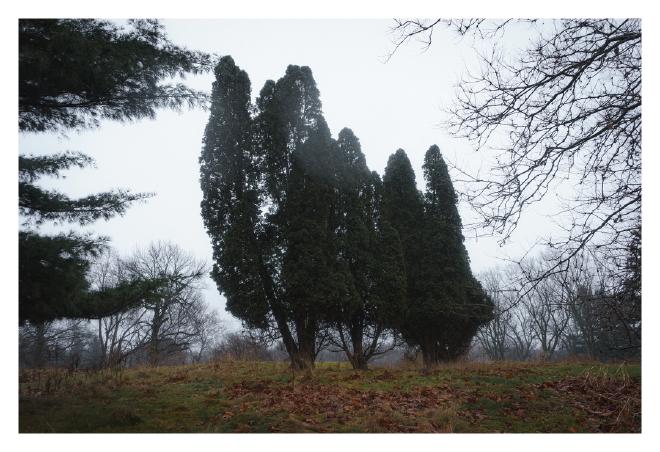Switching Up My Tools
Table of Contents
Taken 12.29.24 at The Highlands in Grand Rapids, MI
It’s the end of 2024, and while a lot of things have changed, one thing has not: I still like tinkering with technology! With that said, my budget is a bit different than it used to be (and by that I mean I’m actually trying to stick to a budget). Part of trying to wrangle my money has been cutting monthly or even yearly subscriptions. That actually hasn’t been too difficult save for one…
Adobe
Anyone who does photography, graphic design, or video editing will know how much of a strangle-hold Adobe has on the creative fields. We’re taught to use Adobe’s software from day one in school, and so of course we continue to reach for their software in our professional lives, as well. The new subscription models are cheap, too, for what you get, meaning it’s also the best option for a hobbyist looking to get the most out of the expensive gear they’ve purchased.
And it’s not just marketing. Want to learn something new? That tutorial you found on YouTube will probably be for Adobe software. Want to download a plugin that’s purpose built for something you do? It’s probably available for Adobe first. Want to use a file your friend sent you? Adobe. It’s the creative ecosystem we’ve all come to know and love, whether we wanted to or not.
But, there are alternatives, and they’re pretty great! Here I’ll talk about a few I’ve been using for Lightroom, Photoshop, and Premiere, and how the switch has been going.
Lightroom
This is one of the more difficult ones for me. I’ve been using Lightroom since about 2015 and I’ve used it often. It’s been my go-to and only RAW post-processor since graduating from college, and I know it quite well at this point. It’s intuitive, performs well, and gets regular, welcome updates. Overall I’d put this at the top of Adobe’s software. It does what it needs to do and it does it well. But, the cheapest plan for both Lightroom and Photoshop in 2025 will soon be $15/mo. Really not bad for what you’re getting, but also not in the cards for me right now. So what will I be using instead?
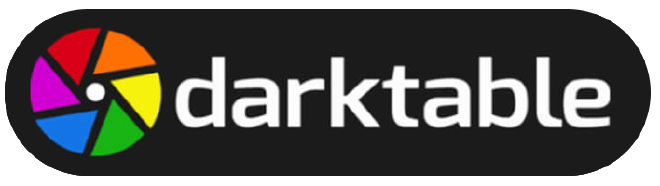
DarkTable
This one was a tough to start to get the hang of, and I’ll be honest, I’ve never really “gotten” it. I’ve just sorta figured out the basics to make passable edits to my photos and need to look up tutorials for just about every module I use regularly. But it’s really cool, and there are a plethora of good tutorials on YouTube or in blogs to help you along. I only wish there were more high-profile photographers using the software, which would bring more attention to usability and some of the rough edges might be softened out.
There is one thing, however, that Lightroom can do that DarkTable can’t, and it’s is proving to be a tough one for me: Panorama stitching. More on that below.
My rating as a Lightroom replacement: 8/10. If some kind and knowledgeable soul out there could add a viable panorama stitching feature I’d bump this up to a 10.
Hugin
Hugin is probably the best free panorama stiching software out there, but it’s far from intuitive, and I haven’t quite figured it out yet. Look closely at the image below. Can you spot the issue?
Click the image for a larger view.
Quite possibly not, it’s not bad from a distance. How about now?

Well, of course you see it now, I made it obvious! Seems pretty nitpicky, I know, but that’s going to stand out like a sore thumb if this image is printed larger than postcard size, and it would bother me every time I looked at it!
I know Hugin can do better, and I just need to learn the software, but for now, it’s a: 5/10.
Photoshop
Admittedly, I don’t use Photoshop much these days outside of work, and even then I only do because it’s what the team uses. At home, though, the only thing I was using it for was the odd request from a family member, editing my resume, or batch processing.
GIMP
GIMP (GNU Image Manipulation Program) can do most of that with relative ease (though the learning curve is not fun). But, what it can’t do as well as Photoshop is object removal and batch processing. Luckily, as a protest to the advent of large language image generation models, I’ve vowed (to myself, mostly) not to remove objects from my images anymore. However, batch processing was trickier.
ImageMagick
I’ve already shared some of the cool stuff I’ve done with ImageMagick here, but I’ve since written a new script to make a new folder in the working folder, copy all JPEGs to that folder, change to that folder, and then resize each image to the appropriate size for sharing on Instagram while adding a small white border around the image. All I need is a terminal window and it does the rest for me. Pretty cool!
I’ll leave the bash script here, in case you’re interested. If you make any improvements to it, I’d love to see what you came up with!
#! /usr/bin/bash
mkdir border; cp *.jpg border; cd border; mogrify -resize 1020 -bordercolor "#ffffff" -border 30x30 *.jpg
Of course, you’ll need a shell with ImageMagick installed for the script to run properly.
I recognize that ImageMagick isn’t much of a Photoshop replacement, but it’s faster and lighter (and free), so for what I use it for? 10/10.
Taken 12.29.24 at The Highlands in Grand Rapids, MI
Premiere
To be honest, I never used Premiere much, either, as I gave up on making videos for a long time. However, I’ve recently become more interested in it after working at my current job for a while and getting to see some of the inner-workings of our video team. So, I’ve started taking short clips here and there with my Sony A7 II, just to experiment. Now, I could just shoot in the default settings and get perfectly usable footage straight out of the camera, but I wanted to experiment with shooting LOG and color grading in post. The cheapest subscription from Adobe that includes Premiere is $23/mo and that includes just Premiere Pro. Doesn’t even include After Effects, which I’m guessing most videographers would argue goes hand-in-hand with Premiere. So where does that leave me?
Davinci Resolve
This is a free non-linear video editor that offers a bunch of great features for no money at all. It’s editing time line is super easy to get used to, and the color grading features are top-notch, even on the free version. For a hobbyist or new studio doing basic edits, it’s more than enough. Plus, if I did ever want to get the full set of tools, you can purchase a studio license for $300, which is pretty good for top-of-the-line software.
My rating of Resolve as a Premier Pro replacement? 10/10
Some quick clips from a recent hike in the rain.
Close
If I wanted to get all three of the aforementioned programs from Adobe–Lightroom, Photoshop, and Premiere Pro–it would cost me a whopping $60/mo, or $720/yr! Let me be clear: For pros, that’s a steal, but for a hobbyist, that’s just too much. However, thanks to the skill and kindness of FOSS (free and open source software) developers, Davinci’s free video editor, and some tinkering, I can tackle all of my creative projects without spending a dime. Pretty amazing, and I’m excited to see what I can create in 2025!